Log in to BI360 for the first time
First time? You will be prompted to download and install the Duo Mobile app (
iOS /
Android) on your phone which is what HHM IT uses for 2 step verification to access our financial apps.
- In your web browser go to remoteaccess.hersha.net. We recommend you use Internet Explorer for the best experience, see this KB for more info.
- Log in with your HHM Username (Firstname.Lastname) and HHM Password (Same as your Gmail password).
- Click the BI360 icon.
- Reenter your username and password if you get prompted. If the username field is blank enter hersha\firstname.lastname as the username.
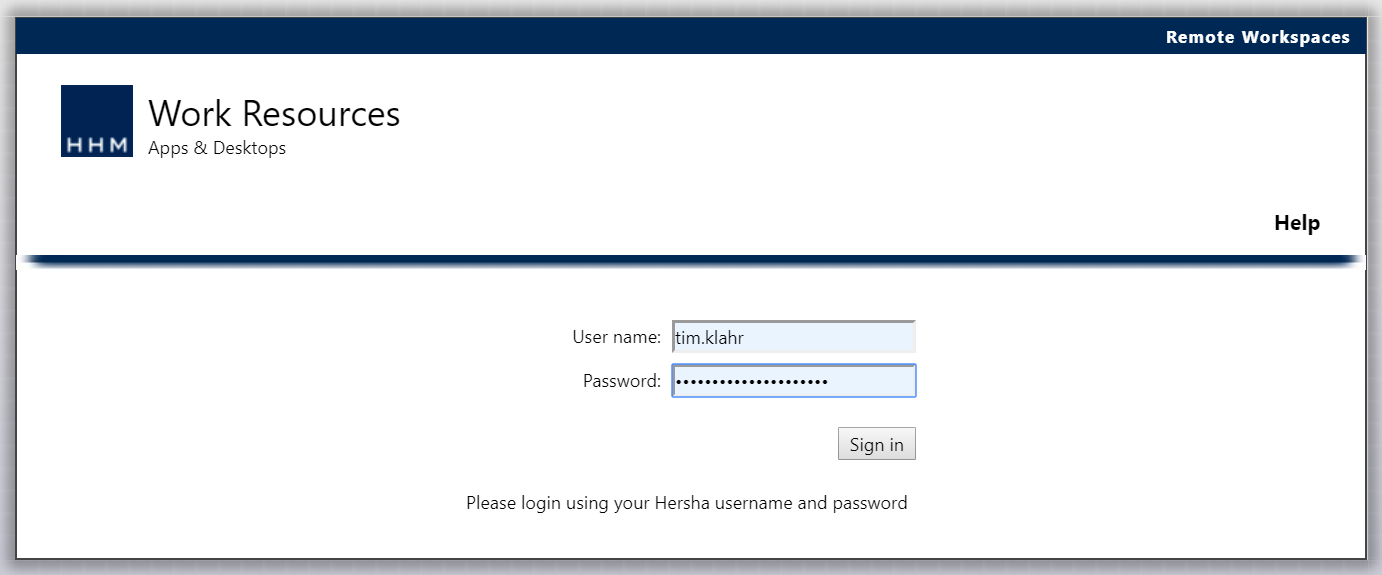
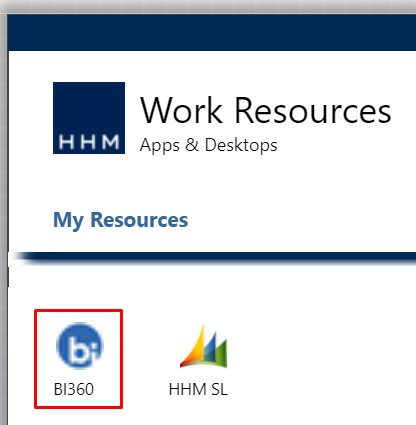
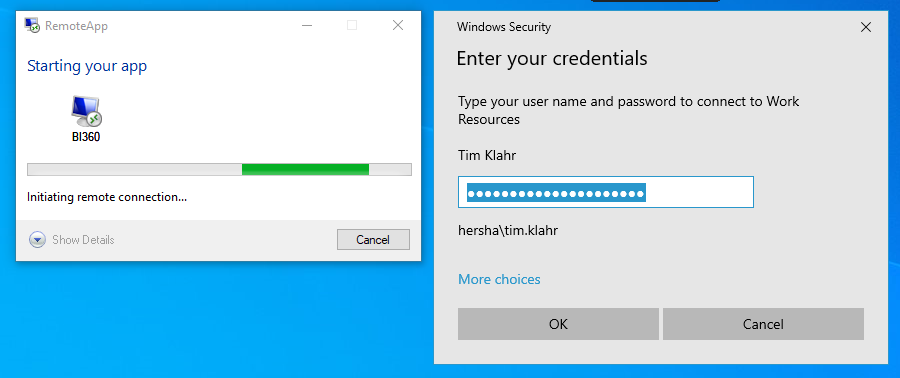
- You will be prompted to sign in to Google Drive. This is required in order to open a BI360 report template. Click sign in with browser.

- A window will open asking you to choose Google Chrome or Internet Explorer - click Google Chrome.

- A Chrome window will open in your remote session. It may be minimized - look along the bottom at your taskbar for this icon

- Sign in using your HHM email address and password.

You may get prompted to create a profile - make sure to check the Keep local browsing box then click continue.
- Click Sign in to finish connecting your Google Drive in the remote session. You can now close the Google Chrome window in the remote session.

- Back in Excel, click File > Open > then under This PC - click on the drive labeled "Google Drive". The drive letter may be different from the screenshot below showing F:. It could be G: or H: - just look for the "Google Drive" label and open that drive.

or

- Browse to Shared Drives\BI360 Reporting and open a report template. If you do not have access to the BI360 Reporting Shared Drive, create a ticket so we can assist.
- The Report Configuration window will open prompting you to select data connection and company - please work with your supervisor or Regional Accountant to understand which options to pick.
Now you should see the BI360 plugin in the right pane. Login and configure report as necessary.
Related Articles
Log in to UKG (Ultipro) for the first time
In your web browser go to https://e22.ultipro.com/ Enter your username and password User Name: First two letters of your first name followed by MMDD of birthday (i.e. If your name is John Smith and your birthday is May 17th, your login is jo0517) If ...
Log in to SL (Solomon) for the first time
Where do you work? Depending on where you work, you may launch SL from a few different places. Corporate (You work at FSO, NYCO or WSO) Look for the Microsoft Dynamics SL icon in your Start menu or Desktop. Remote (You work from home or at a property ...
Configure Printer Logic (First time only)
Open Printer Logic Click the up arrow in your system tray. Click the Printer Logic icon. Install the Printer Logic Chrome Extension Click Install. Click Install Extension. Click Add to Chrome. Click Add Extension.
Sign in to Zoho Desk for the first time
About: You should have an email inviting you to Zoho Desk with subject "Agent invitation from Zoho Desk" from support@hhmlp.zohodesk.com Click Accept Invitation Click the Google logo to Sign in with Google then sign in Create Zoho Account Check the ...
Time Clock Troubleshooting
This article applies to the model of timeclock shown below. Reboot Time Clock Acquire the key Typically the GM or Chief Engineer will have the key. The keys are universal and works on all Time Clocks. Unlock the Time Clock from the right side using ...